Things changed quite a lot when Apple removed the home button from iPhone X and onwards. It introduced a lot of new gestures that the users had to learn to use the device efficiently.
If you were a user of iPhone 8 or lower, or you have switched from Android to iOS because of the amazing features of iPhone 12 mini, iPhone 12, iPhone 12 Pro, or iPhone 12 Pro Max; then it might be a little confusing for you to navigate between apps or quit a specific app.
Whatever it is, don’t worry! We have got your back. Today we are going to talk about:
● How to Close Apps On iPhone 12?
● How to Quit Apps On iPhone 12?
● When to Quit iPhone Apps?
● Does Quitting Apps Saves Battery Life?
How to Close Apps on iPhone 12?
When the home button was discontinued in the iPhones, many new users found themselves in a bit of a predicament on how to return to the Home page. It may seem like a tricky job, but it is very easy. To close an app, all you have to do is “swipe up” and you are back on the Home screen.

How to Quit Apps on iPhone 12?
Sometimes, you are using an app and all of a sudden it gets stuck or stops loading. In such a scenario, we often need to quit the app and restart it to overcome any temporary bug.
Quitting an app on iPhone 12 or any iPhone higher than iPhone 8 is the same. You can quit an app from the Home page or from inside an app.
● Just swipe up from the bottom of your screen and pause while still pressing the screen.
● This gesture will show all the apps running in the background.
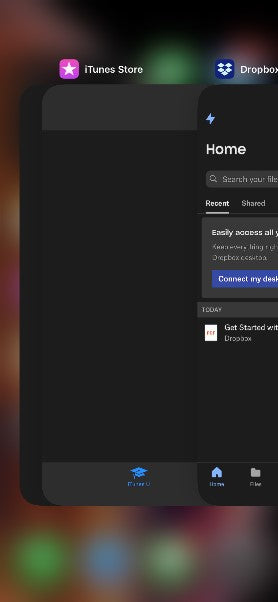
● Now you can swipe left and right through different apps and quit the app you want to end. iPhone 12 allows you to quit three apps at once however, no feature allows you to quit all the apps running in the background.
When to Quit iPhone Apps?
Apple claims that if an app is running in the background, it is frozen and it does not use any processing power which might slow down the phone. Also, the iOS is optimized such that an app running in the background is suspended and consumes battery to a minimal extent.
So, people often ponder which apps to quit and which apps should be allowed to run in the background. Some apps may run in the background in Settings and inside App Permissions. These apps can be a burden on the iPhone's processing power or battery. To decide which apps to quit, here are a few tips for you:
● If the app crashes, quitting the app and restarting it might help overcome any minor bug (the same principle applies here as when there is a bug in the phone, and you restart it).
● If a gaming app or some heavy software is running (running in the background) that you do not intend to use consistently, then quitting it might be a better option for you, especially if you feel some difference in the speed of your iPhone.
● Apps running in the background use the RAM of the device, which in iPhone 12 is 4GB or 6GB depending on the variant. If you are a user who utilizes multiple heavy apps and switches between different apps a lot, then quitting the apps that you do not use all the time might help you speed up the loading speed between different apps.
Does Quitting Apps Save Battery Life?
One of the most frequently asked questions by iPhone users is whether quitting apps saves battery life or not. Apple claims that any app running in the background is frozen and is not a drain on the iPhone's battery.
However, it is also dependent on your app’s permissions. If you have enabled the “Background App Refresh” of different apps especially apps like Instagram or Facebook, then these apps will definitely drain your battery faster.
It is important to mention here that deciding which apps to quit and which apps should be allowed to run in the background affects the battery life, too. An app used frequently if terminated after every use will consume more battery on every restart compared to the scenario where you simply close the app and let it run in the background.
Related: Why Is My iPhone Battery Draining So Fast?








