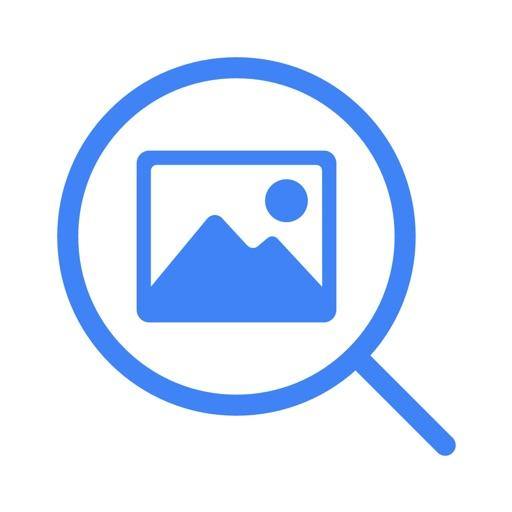Do you often face difficulty in finding a particular place? Are you planning to meet a friend but don’t know the exact address? Well, this is exactly what the share location feature of the iPhone lets you do. Yes! You read it right! Apart from just sharing pictures and files, you can now quickly share your location with your family and friends.
Sharing your location on the iPhone is as easy as it sounds. You can share your location temporarily or even permanently with anyone with just a tap. So, if you are new to the iPhone, here is a simple guide to help you learn how to share your location with others.
Firstly, you need to make sure that your location services are on.
How to Turn Location Services On?

- Go to Settings
- Select the Privacy option
- Choose Location Services and make sure it is turned on
You can even share your location continuously with someone rather than sending it for a particular time. So, once you click on the share my location option, you will see all the apps that have access to your location. You can decide which apps to allow access to your location and for what period of time i.e. always or while using the app.
You need to know that the location services use GPS, Bluetooth, and crowd-sourced Wi-Fi, and cell tower location to determine the approximate location. So, make sure you have a good Wi-Fi connection at home when sharing your current location with family or friends.
Well, there are a number of ways by which you can share your location on an iPhone. This includes sharing location:
- Using iMessage
- With a contact
- Using Apple Maps
- Using Google Maps
Sharing Your Location Using iMessage
You can share your location using iMessage very easily. This is very helpful when you are having a conversation with your co-worker or friend and want to keep them informed about your whereabouts.
1. Open the iMessage app.

2. Look for the message thread with the person you want to send your location to.

3. On the top of the screen, you will see the icon of the person you are chatting with.

4. Tap the top of the screen and tap the info icon.

5. Choose the location sharing option i.e. send my current location or share my location.

6. After you choose your location sharing option, your friend will be able to see your location on the map.
Sharing Location Using the Contact App
In case you don’t have a message thread with the person you want to share your location with, you can always consider sharing your location in the contact app.
1. Open the Contacts App.

2. Look for the contact with whom you want to share your location.
3. Select the contact and tap the “Share My Location” option.
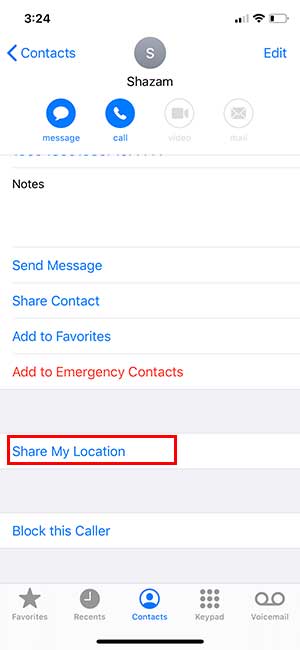
4. Choose for how long you want to share your location.

5. Finally, your location will be visible to the person.
Sharing Location Using Apple Maps
When you share your location using Apple Maps, the recipient can follow your travel progress. This means they will know exactly where you are and how much time it will take for you to reach the destination.
1. Open Apple Maps.

2. Tap the blue dot that shows your location.

3. Tap the “Share my Location” option.

4. Choose the app you want to use to share your location with the other person.

Sharing Location with Google Maps
You can also directly share your location with your friends or family members using Google Apps.
1. Open Google Maps.

2. Tap the blue dot that shows your device’s location.

3. You can also tap the three horizontal lines on the upper-left corner and select the “Share Location” option.
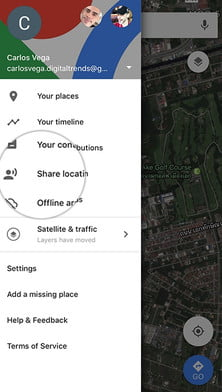
4. However, unlike Apple Maps, you can choose multiple recipients to share your location with.
5. Choose for how long you want to share your location. This can be for as long as three days or until you turn it off.

6. Select the people you want to share your location with.
7. Finally, tap the share button and your location will be visible to the people.
Location Services Not Working: Here is the Fix
However, sometimes the location services may not work properly or show an inaccurate location of your device. As mentioned above, the location services of your device use cellular, Wi-Fi, and GPS data to determine your exact location. If you face any issues with the location service, here are some quick tips that can help get your services working again.
- Check that you do not have any restrictions enabled as this can affect the location accuracy of your device.
- The date, time, and time-zone can also affect your device’s location services. So, make sure to adjust your date, time, and time zone or you can let the iOS set it automatically for you.
- Try restarting the Maps Apps. However, it is doesn’t work, then you should probably consider restarting your iPhone.
- Sometimes, there can be an issue with the Wi-Fi network. To check this you can try switching to a different and more reliable Wi-Fi network. If it was an issue with your personal Wi-Fi, you can simply switch off and on the router or get in touch with the provider to look for any outages in your area.
- However, if nothing works and you have run through all the options, do not hesitate to reach out to Apple Support. They can help determine the exact issue and fix it immediately.
Location sharing is a powerful tool that should be used thoughtfully and responsibly. A bit of carelessness can hurt your privacy. It is a great feature for parents who want to keep a check on their children for safety purposes. However, you need to make sure not to share your location publically to stay safe from creepers or stalkers. Avoid posting your location on any social media sites like Twitter or Facebook. Know your limits, and be very careful when sharing your location on your iPhone.